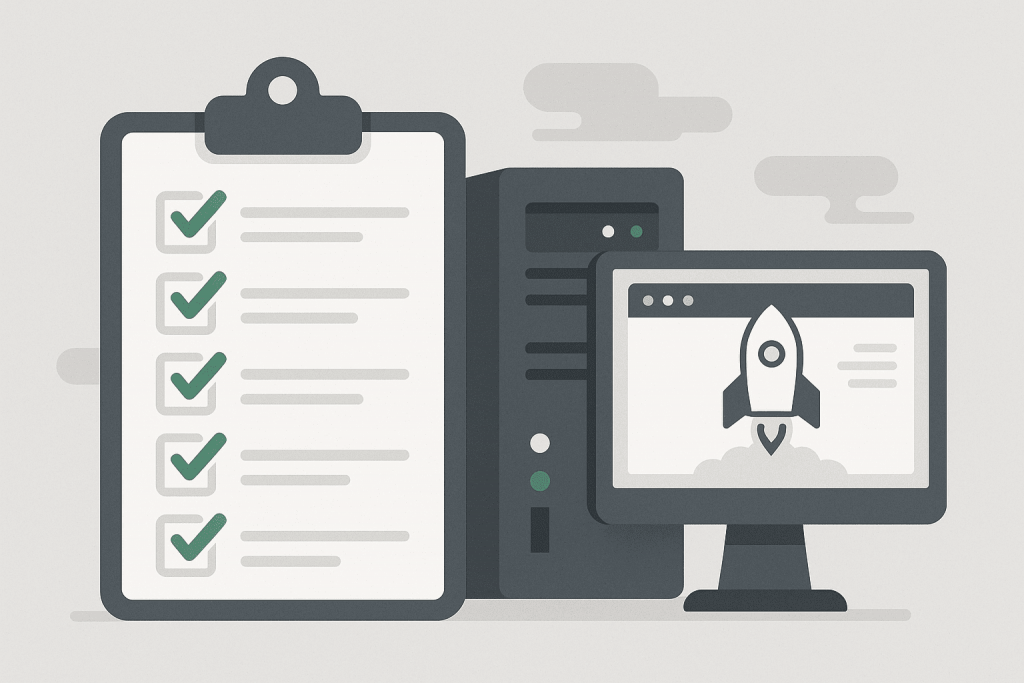
Launching a website on a new VPS is more than just uploading files. It’s a full process that includes configuring the server, connecting a domain, installing a security certificate, checking the website’s functionality, and optimizing its speed. If each stage is completed carefully, the website will run stably, quickly, and without issues — even under heavy load.
Initial Server Configuration
Once you get access to your VPS, the first thing to do is log in and check the system. This is done through an SSH connection — a secure method that lets you work with the server remotely, just like on your own computer.
After logging in, you must update the system to install the latest security patches. This protects the server from known vulnerabilities. Next, you should change the administrator password or, even better, set up SSH key authentication — a pair of cryptographic keys that allow you to connect without a password but only from your authorized computer.
When access security is set up, configure the correct time zone so that all logs (event records) and scheduled tasks run at the right time. It’s also a good idea to check the system language to avoid confusion in file names or error messages.
Setting Up the Web Environment
The next step is to prepare the server to host your website. To do this, install the software that processes visitor requests — the web server. The most common options are Apache or Nginx. These programs receive user requests (“open a web page”) and return the ready page to the browser.
Then, install PHP if your website is based on a content management system (CMS) such as WordPress, Joomla, or OpenCart. PHP is the language that enables the website to “think”: display dynamic content, process forms, and handle user logins. Together with PHP, you may need to add modules — special components that extend functionality.
If your website uses a database, install MySQL or PostgreSQL. This is where all your website’s text, pages, users, and settings are stored. After installation, create a new database, assign a user to it, and set a password.
At the end of this stage, make sure all services (web server, PHP, database) start automatically after VPS reboot — this ensures your website won’t “disappear” in case of a restart.
Domain Connection and DNS Configuration
To make your website accessible via a friendly address (for example, example.com), you need to link your domain to the VPS. This is done by adding an A-type DNS record in your domain management panel, which points to the server’s IP address.
DNS is the system that “translates” domain names into numerical IP addresses understood by computers. If everything is configured correctly, when someone types your domain name, their browser will connect to your VPS.
Next, you need to install an SSL certificate — it provides secure HTTPS connections. Without it, browsers will flag the website as “not secure.” For most websites, a free Let’s Encrypt certificate is sufficient, and it can be renewed automatically. However, if your website processes payments or confidential information, it’s better to install a commercial certificate to increase user trust.
Website Migration
If you’re moving an existing website from another hosting service, you must carefully transfer both files and the database. Files can be copied via SFTP or SSH, while the database should be exported from the old server and imported to the new one.
Then, update your website’s configuration files with the new database details (IP, username, password). If the file paths or PHP version have changed, your CMS might fail to start, so it’s crucial to review all configuration files before making the website live.
Once the site is running, test all pages — check that images load correctly, forms work, and there are no loading errors.
Performance Optimization
Loading speed is a critical factor affecting both user experience and search engine rankings. To improve performance:
- Enable caching — it stores ready-made pages on the server, reducing processing time for repeat visits.
- Compress images before uploading them to the website.
- Use a CDN (Content Delivery Network) — it distributes copies of your website across global servers, improving speed for users from different regions.
- Optimize your database by removing unnecessary entries or expired sessions.
You can test performance with tools like GTmetrix or Google PageSpeed Insights. These services identify which elements slow down your website and provide actionable recommendations.
Security and Backups
No website is immune to failures or attacks. Therefore, you should always have backups — copies of your files and databases. These can be stored on another server or in the cloud (for example, Google Cloud, Dropbox, or specialized backup services). In case of failure, the site can be restored within minutes.
Next, configure a firewall — a “protective wall” that allows only necessary connections (e.g., access to the website and database) and blocks all others. Another useful tool is Fail2ban, which automatically blocks IP addresses after several failed login attempts.
If your website uses a CMS, regularly update its core, themes, and plugins. Outdated extensions are one of the most common sources of website vulnerabilities.
Final Checks
Before making your website public, ensure everything is ready:
- HTTPS works correctly.
- All pages, links, and forms function properly.
- The website displays correctly on mobile devices and tablets.
- Redirects from http:// to https:// are configured.
- Pages load quickly.
If everything runs smoothly — your website is ready to go live.
After Launch
The launch is just the beginning. To keep your website stable, perform regular backups, update the system, check error logs, and monitor server load.
A VPS gives you full control over your website — from security to performance. When properly configured, it becomes a reliable foundation for growing your online project.

Leave a Reply